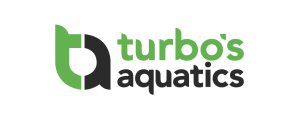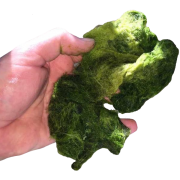LED Fixture operation and settings
The Rev 4 L2 comes with 2 fixtures that must be inter-connected: One fixture is the Master and the other is the Slave. The connectors are foolproof so you cannot connect these incorrectly.
The correct orientation of the fixtures is with the cords coming out of the bottom of the fixtures. The LED boards are offset to line up with the center of the screen.
The fixtures come pre-installed for shipping with the interconnect cables coming out of opposite ends of the scrubber and then connected together inside the growth chamber: you will need to remove one fixture and reverse the direction of the cord so that both cords come out of one side of the scrubber so that they may be connected together around one end of the scrubber body. To do this, simply bend or rotate the cords (the cable is a sheath with 4 #20 solid copper wires inside).
You can also exchange the location of each fixture to your preference. The interconnect cables (4-pin connectors) can be routed around either end of the scrubber. I recommend that you remove both fixtures and decide which way you are going to set them up so that you can easily maintain the scrubber, and once the main body of the scrubber is installed where you want it, install the fixtures and connect them. From that point forward, you should not need to remove the fixtures unless you need to remove the entire scrubber.
Similarly, you should choose where the power supply wires will be routed (this is the 2-pin female connector on the Master fixture). This also may be routed in either direction. Connect the power supply cable to the power supply and plug in the power supply.
I recommend routing the interconnect cables around the opposite end that you plan to use for removal of the Growth Chamber, but this is not critical.
The Rev 4 L4 comes with 2 fixtures and 2 power supplies. There are not interconnect cables (this is done internally within each fixture set). You can choose which direction to route the power supply cables. Connect the power supply cable to the power supply and plug in the power supply.
Note: When disconnecting and reconnecting the power supply to the fixtures, you need to allow the power supply to de-energize in order to avoid “zapping” the LED Driver and/or LED boards. Failure to de-energize the power supply when connecting or disconnecting the light fixtures can result in short series or momentary power surges to the LED boards, and this can result in failure of LEDs (both individually and in total). I’ve got burnt out board to prove it, so just trust me on this one.
- When disconnecting, first unplug the power supply, wait about 5-10 seconds, and then disconnect the fixtures from the power supply.
- When reconnecting, first connect the fixtures to the power supply and then plug the power supply into the wall.
- If you inadvertently connect the power supply to the wall first (even for only a fraction of a second) you must unplug the power supply and wait at least 30 seconds for it to de-energize before connecting the power supply to the LED fixtures.
Setting the LED intensity level
The potentiometers on the driver board (called SMD, or Surface Mounted Device, potentiometers) are pre-configured with the reds at 100% and violets at 50%. Unless you are going to connect the custom LED driver to a PWM controller, I do not recommend changing the set points of these potentiometers.
On the Master fixture there is an external dimming knob (potentiometer) in a 3D printed enclosure. This will dim all the LEDs in unison, in proportion to the setting of the SMD potentiometer. So with the default setting, if you turn the external knob to 50%, the reds will be at 50% and violets at 25%. The dimming knob should be set at 50% or less initially. This can stay at that level for quite a long time, for some, indefinitely.
An important note: the external dimming knob is a special type called an Audio Taper Potentiometer, which allows for very linear dimming operation, but it works OPPOSITE of what you would expect. Turn all the way left (counterclockwise) to obtain maximum intensity (the “12 o’clock” position), turn the knob all the way right (clockwise) to obtain minimum intensity (about 10% at the “11 o’clock” position). The knob is removable, but is shipped such that the 12 o-clock position is 100%. With this reference point, 10% is at about the 11 o-clock position, so 50% should be near the 5 o-clock position.
Operational settings
As for the number of hours/day to run the LEDs, in the past, my recommendation has been 9 hours/day max at first. However, with the dimming knob function, you may be able to further reduce the intensity to a level where you can run for longer hours (18, 20, 22, or more) without causing “photosaturation” – which is when you have no algae growth, and way too much light. I recommend that you write down your intensity and duration settings and then note the resulting growth a few times a week, and take pics if you want and send them to me or post them on your favorite forum (and link me to the thread if I don’t reply!)
I would recommend initially setting the dimming knob in about the 6 or possible 7 o’clock position, and running the LEDs for 12 to 14 hours/day for the first week. For the second week, 6 o’clock position, 14 hours/day. By that time, you should need to do your first cleaning, which is just a swipe of your palm across the screen, and a very light rinse with slow running, room temperature tap water (or, just pour a cup of tank water over the screen after the palm-swipe). Then, continue with the 6 o’clock / 14 hrs/day for another week. Depending on growth, you may be able to increase intensity a bit, but take it one step at a time. Don’t go to 100% after the 2nd week!